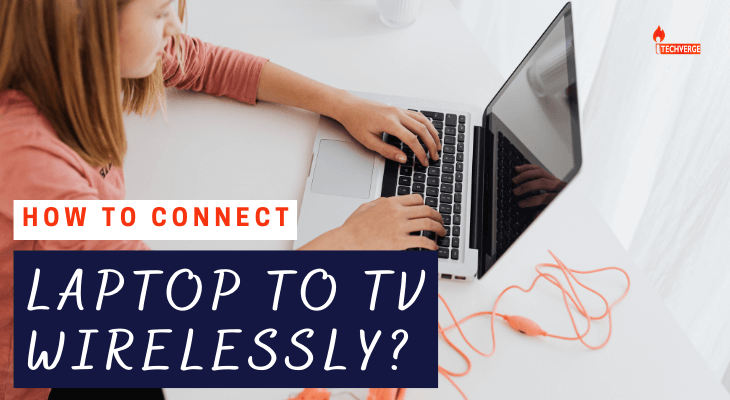Table of Contents
A wireless connection between your laptop and your TV can bring you new levels of functionality, viewing pleasure, and entertainment.
There are many different ways to connect your laptop wirelessly. Some work better than others.
This article provides step-by-step instructions and easy-to-understand information about the best methods. We also answer the how to connect laptop to TV wirelessly.
It is necessary to have a device capable of sending signals to your TV.
Why Use Your TV To Be A Second Screen?
You can connect your laptop to your TV to work remotely. The TV screen is larger than the monitors and can be seen further away. However, you can open a few Chrome tabs using Slack and other messaging services to see any important information. However, a second-screen system can only be used with a handful of the methods described below.
Students may also find this a great advantage. Students can benefit from a larger screen for better presentations and speaker views. This also allows for collaboration when multiple students are enrolled in small classes. A TV will suffice if the tablet or laptop screen does not seem large enough for schoolwork.
All these options allow you to stream media directly to your TV. Plex is another option that allows you to stream your entire media library along with any number of online services straight to your TV. It has a simple interface.
You can even play games this way. An HDMI cable is the best option, but Steam Link is surprisingly capable of directly streaming locally-networked gaming from your PC to your TV.
Several Ways to Connect a laptop to a Television
There are three methods to connect a computer to a television:
- Use the appropriate cable
- You can use inbuilt Wifi or screen mirroring/cast screen options on your smart TV.
- By using a media streaming device
How to Connect Laptop to Tv Wirelessly?
Many people are concerned about connecting their laptops to their TVs wirelessly. Google Chrome cast is the best choice if you’re looking for a way to connect your laptop and TV wirelessly without using HDMI cables or other ports. With the Chrome cast, your laptop can be connected wirelessly to your TV.
- Plug your Chrome cast into your smart TV to get started.
- Once completed, launch the Chrome browser by clicking on the three vertical dots.
- The Sources option allows you to choose the content you want.
- Next, choose the Chrome cast to be cast. This is how you wirelessly connect your TV to your laptop.
Frequently Ask Question
How can your laptop be displayed on your TV?
Connect a laptop to a TV with HDMI by plugging an HDMI cable into each device’s HDMI port. Most TVs purchased in the last ten years have an HDMI port. An adapter will be required if your laptop does not include an HDMI port.
How can you transform your ordinary TV into a smart television?
There are many ways you can make your TV smart. The best way is to buy and hook up a smart media device (a streaming or streaming device). Smart media players are available in many sizes and smart operating systems.
How do you wirelessly connect your laptop to your smart TV from Windows 10?
How to cast Windows 10 to a smartTV Select Devices from Windows Settings. Select Wireless dock or display. Click Cast to the device and select your device using the pop-up menu.
Is it would help if you didn’t use your TV as a screen?
However, the problem with CRT monitors is that they often exceed the intended color gamut. This means that while we see the colors we need, we also see colors far off the intended color gamut. Displays are made up of many parts.
Conclusion
There are many situations where the resolutions on your TV and laptop screens may differ. This makes reading text difficult or viewing poor-quality videos difficult. This problem can be solved by ensuring your laptop’s output matches that of your TV.
Disable the TV’s overscan. It may be disabled by default. Set the TV menu’s cutoff edge to control your TV screen size. You can set your TV to game mode for gaming. This reduces lag when pressing a button and shows what’s currently displayed on the TV.
This is all for the How to connect laptop to tv wirelessly? and the each method works for a specific situation, as we’ve seen.